If you're digging around for that old "Connect to Outlook" button to sync up your SharePoint calendar, you can stop looking. It's gone. That familiar option is a relic of the past, and honestly, it’s for the best. Microsoft’s focus has shifted entirely to a cloud-first world, favoring modern tools like Microsoft 365 Group Calendars for a truly seamless, two-way sync.
Moving Beyond the Old Connect to Outlook Button
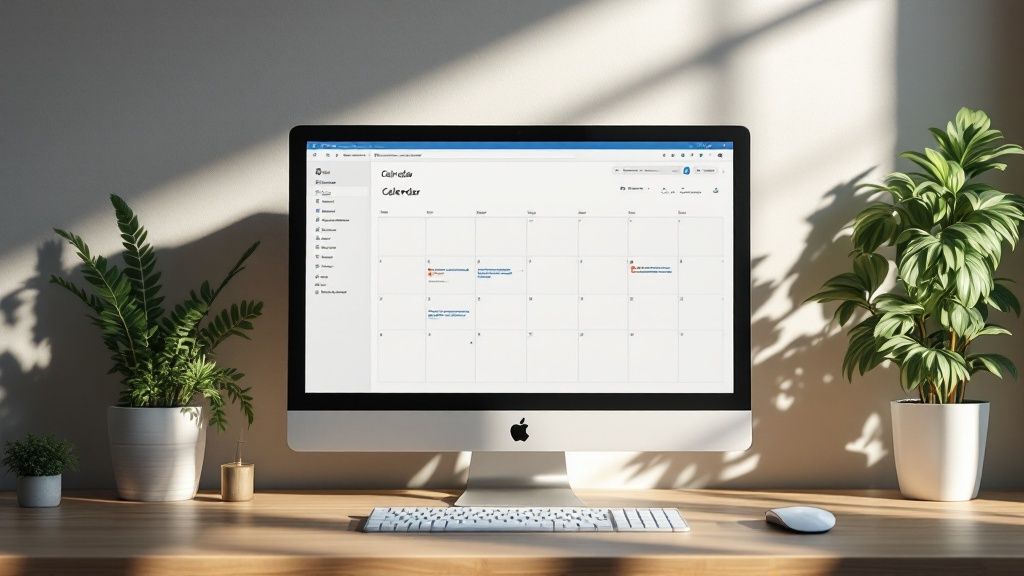
Long-time SharePoint users will definitely remember the classic "Connect to Outlook" button. It was right there in the ribbon, a simple click away from pulling SharePoint events into your Outlook desktop app. It worked, but it had some serious limitations that just don't fly in today's fast-paced, collaborative environments.
The biggest headache was the one-way data flow. You could see SharePoint events in Outlook, but that's where the magic stopped. Any changes you made in Outlook—like rescheduling a meeting or adding a new event—would not sync back to the SharePoint calendar. For example, if a project manager delayed a "Project Alpha Deadline" in their Outlook, the rest of the team looking at the SharePoint site would still see the old, incorrect date. This constantly created confusion, version control nightmares, and teams working from different schedules.
The Shift to Modern Integration
Microsoft's whole ecosystem has transformed. The goal now is a deeply interconnected experience across all Microsoft 365 apps, from SharePoint and Outlook to Teams. This evolution made the classic connection method obsolete.
This transition really kicked off in the mid-to-late 2010s with the rollout of modern SharePoint and Microsoft 365 Groups. By 2023, Microsoft started officially pulling the plug on the old calendar integration, pushing everyone toward more powerful solutions. Now, your only real options for a reliable sync are using Microsoft 365 Group calendars or building a custom workflow with Power Automate.
This isn't just a technical update; it's a fundamental change for the better in how teams work together.
Why the New Method Is Superior
The modern approach, built around Microsoft 365 Group Calendars, finally delivers what we always wanted: true, two-way synchronization. When someone updates an event in Outlook, that change instantly pops up in the SharePoint team site calendar and even in Microsoft Teams.
The real win here is having a single source of truth for your team's schedule. No more guessing games. Everyone sees the same, up-to-date information, no matter which app they prefer to live in.
Think about a marketing team running a content calendar on their SharePoint site.
- The Old Way: The social media manager adds a "Q3 Campaign Launch" date in SharePoint. The content writer, viewing the read-only calendar in Outlook, doesn't see that the launch has been pushed back a day until they manually refresh their calendar, causing them to work off an outdated deadline.
- The New Way: The social media manager drags the "Q3 Campaign Launch" event to a new date in their own Outlook. It immediately updates for the content writer viewing the SharePoint site and for the project manager checking the schedule in Teams.
This seamless flow keeps your team aligned without all the manual busywork and potential for mistakes that came with the old system.
Picking the Right Way to Link Your Calendars
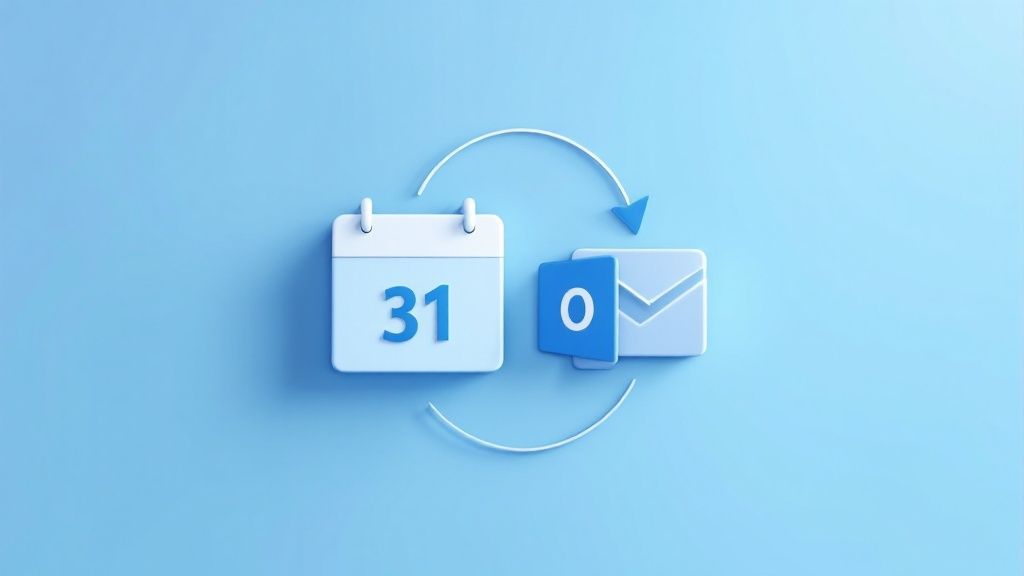
Connecting your SharePoint and Outlook calendars isn't a one-size-fits-all deal. The best way to integrate a SharePoint calendar with Outlook really comes down to what your team needs to accomplish and how comfortable you are with the tech side of things. Picking the right approach from the start will save you a world of headaches later on and keep your team running smoothly.
There are three main ways to do this, each with its own strengths. Let's walk through them so you can find the perfect fit for your workflow.
Microsoft 365 Group Calendar: The Standard Approach
For most teams, this is the way to go. Whenever you create a modern SharePoint team site, Microsoft automatically sets up a Microsoft 365 Group in the background, complete with its own shared calendar. The best part? This calendar is built from the ground up for seamless, two-way syncing.
For example, a project team can use their Group Calendar to manage daily stand-ups, client meetings, and sprint deadlines. A team member can add a "Client Demo" to the calendar from their phone using the Outlook mobile app, and it instantly appears on the SharePoint site's calendar for everyone else to see. It’s that simple. This native connection is perfect for active, collaborative groups that need everyone on the same page.
In fact, syncing calendars this way has become the most reliable and widely used method. Data shows that over 70% of businesses on Microsoft 365 now use Group calendars for managing team events, moving away from older, clunkier methods.
Power Automate: For Custom Workflows
But what if you need something more than just a shared event list? That's where Power Automate comes in. It lets you build custom "flows" that connect a SharePoint list or calendar to Outlook based on specific rules you define. This is the secret sauce for serious process automation.
Here’s a practical example: an HR department uses a SharePoint list to track employee leave requests. They can build a Power Automate flow that watches for when a manager changes the "Status" column to "Approved." Once it's approved, the flow automatically creates an all-day event on the main company Outlook calendar titled "[Employee Name] - Out of Office" for the specified dates. No manual calendar entry is needed.
This method gives you incredible control, though it does take a bit more effort to set up. It’s the perfect solution when your goal is to automate a business process, not just share a schedule.
Internet Calendar Subscription (ICS): The Read-Only View
Sometimes, all you need is to get information out there without letting everyone make changes. An Internet Calendar Subscription (ICS) gives you a read-only view of a SharePoint calendar right inside Outlook. Think of it as a one-way street: changes made in SharePoint show up in Outlook, but not the other way around.
Key Takeaway: An ICS feed is ideal for broadcasting company-wide information. For example, a university can publish its academic calendar (registration deadlines, semester start/end dates, holidays) as an ICS feed. Students and faculty can subscribe to it in Outlook to see key dates but cannot accidentally change them.
This is by far the simplest method to set up and works best for static schedules that are managed centrally. For a deeper dive into how this technology works, our guide on the MCP iCal format can give you more context on how calendar data is structured for these subscriptions: https://findmcpservers.com/server/mcp-ical
SharePoint and Outlook Integration Method Comparison
To make the choice even clearer, let's break down how these three methods stack up against each other. Each one has a specific job it's best suited for.
| Method | Sync Type | Best For | Complexity |
|---|---|---|---|
| Microsoft 365 Group | Two-Way (Read/Write) | Collaborative teams, project management, and daily scheduling. | Low |
| Power Automate Flow | One-Way or Two-Way | Automating business processes, like approvals or task triggers. | Medium |
| ICS Subscription | One-Way (Read-Only) | Broadcasting company-wide schedules like holidays or events. | Low |
Ultimately, the right method depends entirely on your goal. If you need active collaboration, the M365 Group calendar is your best bet. For automation, turn to Power Automate. And for simple, view-only sharing, the ICS subscription is the quickest path.
Syncing a Group Calendar for Effortless Team Access
When you need to integrate a SharePoint calendar with Outlook for your team, the Microsoft 365 Group Calendar is your best bet. Forget clunky workarounds; this is the modern, built-in way to create a single, synchronized schedule everyone can rely on. It’s a true two-way sync, meaning any update made in SharePoint, Outlook, or even Teams instantly shows up everywhere else.
The magic starts with your SharePoint team site. Every modern site is automatically backed by a Microsoft 365 Group, which includes its own shared calendar. This is your team's central hub, and getting it to show up in Outlook is a pretty straightforward process that permanently links the two.
Locating Your Group Calendar in SharePoint
First things first, you have to find the calendar. You might think there’d be a big "Calendar" link in the main navigation, but it's usually tucked away in the group's communication hub.
Here's a practical step-by-step:
- Go to your SharePoint team site.
- In the left-hand navigation menu, click on the link labeled "Conversations."
- This action will open= the group's shared mailbox in Outlook on the web.
- Once you’re in the Outlook web app, look at the bottom of the left navigation pane and click the small calendar icon. You should now see your team’s shared group calendar.
This quick check confirms the calendar is there and you have access to it.
The real power here is that permissions are handled by the group itself. If you're a member of the Microsoft 365 Group, you can generally view, add, and edit events. It creates a genuinely collaborative space without anyone having to mess with complex permission settings.
Making the Calendar Visible in Outlook Desktop
Seeing the calendar online is one thing, but the goal is to make it a permanent part of your desktop Outlook client where you do your daily work. From the Outlook web app, while you're viewing your group calendar, look for a button that says "Add to Outlook" or something similar.
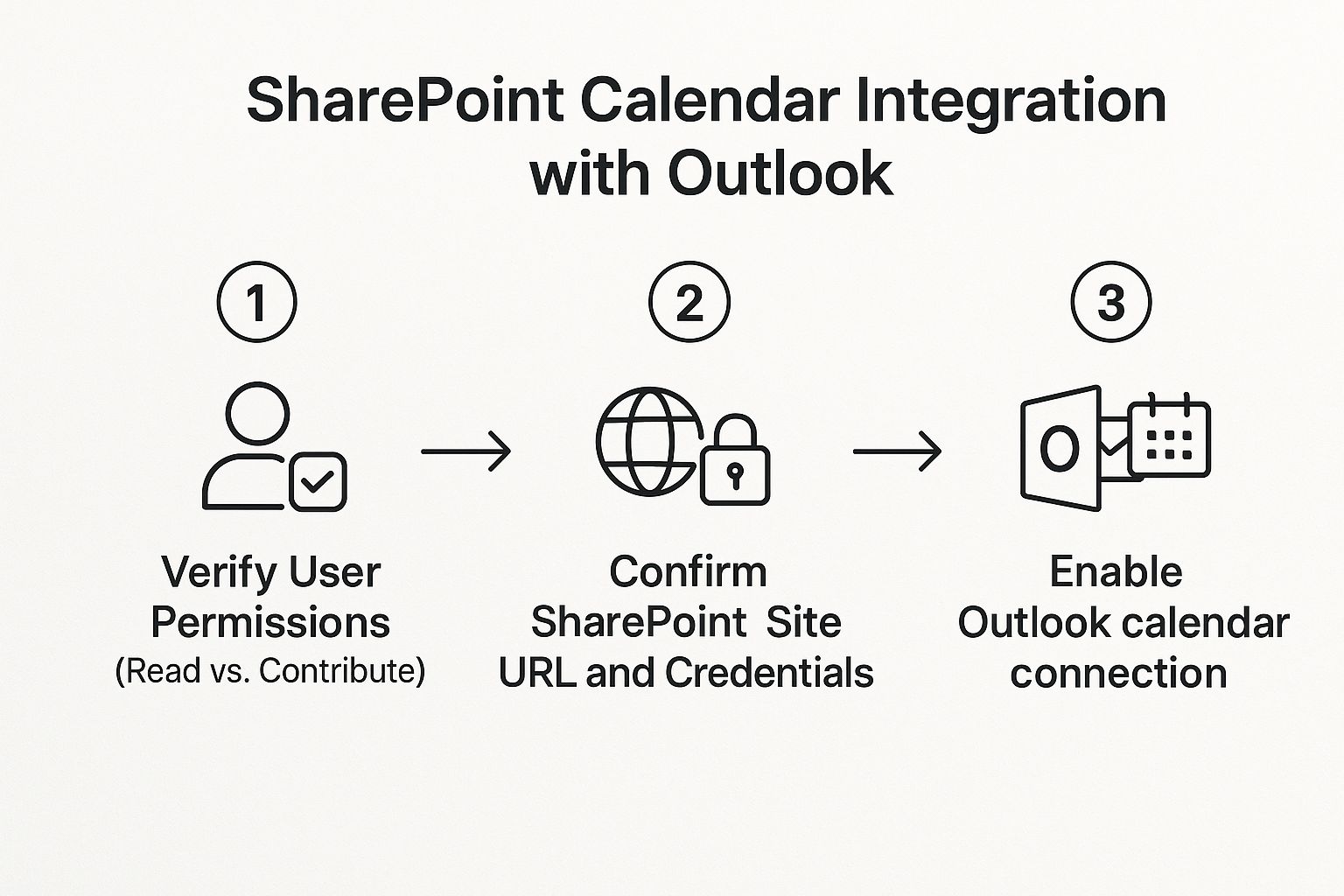
After you've added it, fire up your Outlook desktop app. The group calendar should now appear in your calendar list, usually under a "Groups" or "All Group Calendars" heading. You can even overlay it with your personal calendar to see everything in a single, unified view. A practical use case is overlaying your personal calendar with the team's project calendar to quickly spot conflicts before scheduling a new meeting.
For teams juggling multiple= projects, mastering shared resources is a game-changer. If your calendar also connects with Microsoft Teams, you might want to learn more about streamlining that workflow in our guide to the MCP Teams Server.
Managing Notifications to Avoid Inbox Overload
One common headache with shared calendars is the potential flood of email notifications for every new event or update. Nobody wants that. Thankfully, you have complete control over this.
For example, when ten people accept a meeting invitation on a shared calendar, you don't need ten separate emails clogging your inbox.
To tweak these settings in Outlook:
- Find the group in your Outlook navigation pane (usually on the left side).
- Right-click the group name, or click the three dots (...) for more options, and choose "Settings" or "Group Settings."
- Select the option "Don's send group messages to my inbox" or a similar setting. A popular choice is to stop receiving event notifications in your personal inbox and have them go only to the group's mailbox instead.
This simple adjustment keeps you in the loop= without overwhelming you, turning the shared calendar into a helpful tool instead of a constant distraction.
Building a Custom Sync with Power Automate
When the standard Microsoft 365 Group Calendar just doesn't cut it, Power Automate is your best friend. It lets you build a custom, automated bridge between a SharePoint list and an Outlook calendar, giving you total say over how and when events get created. This is perfect for turning a simple data entry task into a slick scheduling machine.
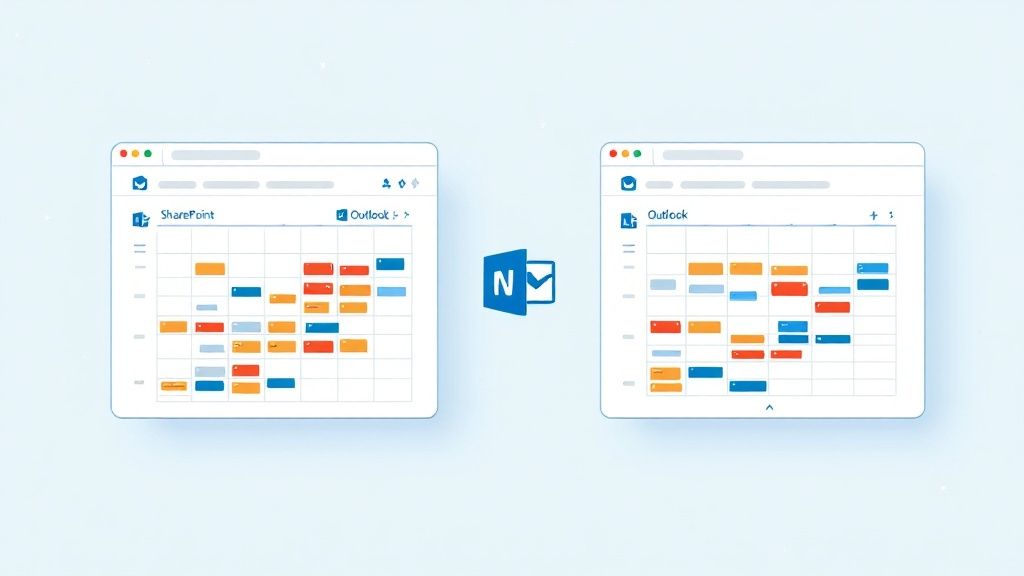
Let’s walk through a real-world example: an IT team uses a SharePoint list to track upcoming server maintenance windows. Every time a new maintenance task is logged, someone has to manually go to Outlook and create a matching event on the team's shared calendar. It’s tedious, and worse, it’s a recipe for human error. We can automate this entire process.
Kicking Off the Automation with a Trigger
The heart of any Power Automate workflow—or "flow"—is its trigger. This is the specific event that sets everything in motion. For our IT maintenance scenario, we want the flow to run the second a new item is added to that SharePoint list.
To set this up, you'll go to Power Automate and create a new automated flow. You'll search for and select the "When an item is created" trigger from the SharePoint connector. All you have to do is point it to your SharePoint site ("IT Department Site") and pick the specific list ("Server Maintenance Schedule"). From that moment on, Power Automate will be watching that list, ready to spring into action.
This kind of trigger is incredibly flexible. You could easily adapt it for other tasks:
- Sales Team: Trigger a flow when a "Contract Signed Date" is entered in a client list to automatically schedule a "Client Kickoff Call" one week later.
- Facilities Management: Trigger a flow when a "New Equipment" item is added to a list to schedule its "Installation Date" on the maintenance calendar.
Mapping SharePoint Data to Your Outlook Events
Once the flow is triggered, you need to tell it what to do. This is where the "Create an event (V4)" action from the Outlook 365 connector comes in. This step is where you’ll map the data from your SharePoint list columns directly to the fields of a new Outlook calendar event.
For our IT team’s maintenance list, the mapping would look something like this:
| Outlook Event Field | SharePoint List Column |
|---|---|
| Subject | TaskName (e.g., "Apply Security Patch to SRV-01") |
| Start Time | StartDate |
| End Time | EndDate |
| Body | Details (e.g., "Full details of the maintenance work") |
Power Automate makes this a breeze with what it calls "dynamic content." These are basically placeholders for the data from the SharePoint item that triggered the flow. You just click on a field in the Outlook action, like "Subject," and pick the matching column from your list.
Getting Time Zones Right (This is Critical)
One of the most common trip-ups when you integrate a SharePoint calendar with Outlook via automation is botching the time zones. A maintenance window scheduled for 2:00 AM local time can easily end up on the calendar at the wrong hour if you’re not careful, potentially causing a major incident.
Critical Tip: By default, SharePoint stores all date and time info in Coordinated Universal Time (UTC). You have to explicitly tell Power Automate to convert this UTC time into your team's local time zone. If you skip this, your events will be wrong.
Inside the "Create an event" action, look for the "Time zone" setting. It's absolutely crucial to set this to your team's actual time zone, like "(UTC-05:00) Eastern Time (US & Canada)". For instance, if your team is in London, you would choose "(UTC+00:00) Dublin, Edinburgh, Lisbon, London". This one simple step prevents a world of scheduling headaches.
For larger organizations dealing with complex automation across different platforms, understanding server-side configurations is a game-changer. For those more advanced setups, digging into options like an n8n MCP Server can offer deeper control over your automated workflows.
By building this custom flow, the IT team now has a fully automated system that's both reliable and error-proof. No more manual entry, and a lot more time back in their day.
Solving Common SharePoint and Outlook Sync Problems
Let's be honest—even when you follow all the right steps, sync issues can still throw a wrench in the works. Hitting a snag is a normal part of the process, but knowing how to diagnose the problem is what separates a minor hiccup from a major headache.
When you integrate a SharePoint calendar with Outlook, most glitches fall into one of three buckets: permissions, delays, or just plain wrong data.
One of the most common complaints I hear is, "I can see the team calendar, but the 'New Event' button is grayed out!" Nine times out of ten, this is a permissions issue.
If you're working with a Microsoft 365 Group Calendar, your ability to edit is directly tied to your role in that group. Typically, Members can add and edit events as they please, but if you have read-only access, you're just a spectator. The first thing you should do is ask the group owner to check your membership status in the Microsoft 365 admin center or Outlook.
Diagnosing Delayed Updates and Incorrect Times
Another classic problem is lag. You add an event in SharePoint, switch over to Outlook, and… nothing. It can take minutes, or sometimes even longer, for the update to show up. This kind of sync delay is usually caused by network latency or a bit of server load.
A practical fix is to force a sync in your Outlook desktop client. Go to the "Send/Receive" tab and click the "Update Folder" or "Send/Receive All Folders" button. This usually gives it the nudge it needs to pull the latest changes from the server.
But what if an event does appear, but the time is completely off? This is almost always a time zone mismatch, and it's especially common if you're using Power Automate to create events.
I've seen this happen countless times. A flow is set to create an event for 2:00 PM EST, but it appears on the calendar at 7:00 PM. Why? Because the flow defaulted to UTC time and never converted it. Always, always use the 'Convert time zone' action in your flow to avoid these mix-ups.
Why an Integrated Calendar Boosts Performance
Sorting out these little issues is more than worth the effort. A properly synced calendar has a massive impact on how well a team works together.
In fact, recent Microsoft 365 usage reports show that teams with integrated calendars see a 20-30% increase in meeting attendance and overall event visibility. When SharePoint and Outlook are talking to each other, everyone stays aligned, and you cut down on frustrating scheduling conflicts. For instance, a sales team with a shared demo calendar avoids double-booking client slots, leading to a smoother sales cycle. If you're interested in the data, you can explore more about these productivity gains from the full research on SharePoint-Outlook integration.
Common Questions and Quick Answers
Even with the best guides, you're bound to run into a few specific quirks when syncing SharePoint and Outlook. Here are some of the most common questions that come up and my straight-to-the-point answers.
Can I Just Get a Read-Only View of the Calendar?
Absolutely. The easiest way to do this is with an Internet Calendar Subscription (ICS).
Think of it as a one-way mirror. You generate a special link from your SharePoint calendar's settings (usually under "Connect to Outlook," where an "ICS" option is available for classic calendars) and then add that link as a new internet calendar in Outlook. This gives you a perfect, read-only copy of all the SharePoint events right inside your Outlook app. It's fantastic for things like a marketing department's content deadline calendar, where writers need to see due dates but shouldn't be able to change them.
What Happened to the "Connect to Outlook" Button?
If you've been using SharePoint for a while, you probably remember the classic "Connect to Outlook" button. Microsoft officially retired it for modern SharePoint Online sites because it was built on older tech that just couldn't handle a true, modern two-way sync reliably.
The official (and much better) replacements are:
- Microsoft 365 Group Calendars: This is the go-to for seamless team collaboration.
- Power Automate: For more complex or custom scenarios, like creating an event only after a manager approves it in a SharePoint list.
How Do I Manage Who Can Edit the Shared Calendar?
This is a big one. Permissions are always managed from the source—never from a user's Outlook client.
For a Microsoft 365 Group Calendar, access is tied directly to the group's membership. Typically, ‘Owners’ have full control, while ‘Members’ can add and edit events as needed. To change someone's access, the group owner must modify their role in the group settings.
If you’re using a Power Automate flow, the permissions are dictated by whatever you set on the SharePoint list itself. If a user has "Contribute" access to the list, they can add an item, and the flow will create an event. If they only have "Read" access, they can't trigger the flow.
Do I Need to Be an Admin to Set This Up?
Nope, you generally don't need any special admin rights.
To connect a Microsoft 365 Group Calendar, you just have to be a member of that specific group. For building a sync with Power Automate, all you need is a standard Microsoft 365 license that includes it and the right permissions for the SharePoint list and Outlook calendar you want to link.
Here at FindMCPServers, our goal is to publish resources that help developers and tech pros get a handle on complex integrations and improve their AI workflows. Feel free to explore our platform to find tools and servers that will push your projects forward at https://www.findmcpservers.com.