So, you’re ready to get your hands dirty and run some MATLAB code. It's way easier than it looks, and you really only need to know three main ways to do it.
For quick, one-off calculations, you'll live in the Command Window. If you're building something more involved, you'll be running script files (those .m files) from the Editor. And for code you want to reuse, you’ll be calling functions. Each one has its place, and you'll get a feel for which to use as you go.
This basic workflow is the bread and butter of everything you do in MATLAB. Let's break down the most common approach: writing and running a script.
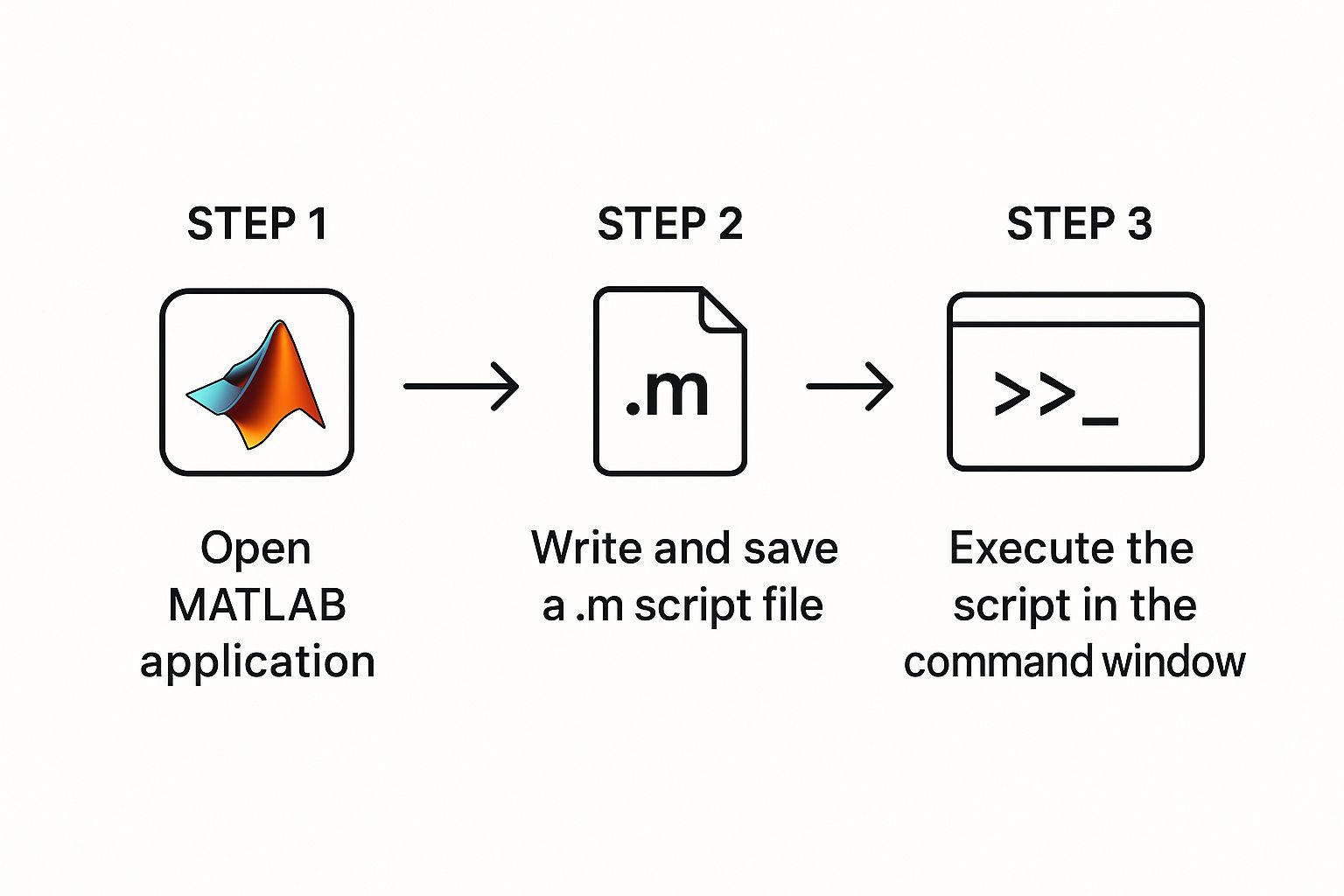
It’s a simple loop: open= MATLAB, write your code, and hit run. To make this feel real, let's walk through a classic first project: plotting a simple sine wave.
Understanding the Core Workflow
Let's say you want to visualize a sine wave, plotting it from 0 to 2π. Sure, you could painstakingly type every single command directly into the Command Window. It works, but it's not efficient. A much cleaner way is to put those commands into a script.
A script is nothing fancy—it's just a plain text file with a .m extension that holds your MATLAB commands. For our sine wave plot, the script would contain this:
% Create a vector from 0 to 2*pi with small steps
x = 0:0.1:2*pi;
% Get the sine value for each point in x
y = sin(x);
% And now, plot the results
plot(x, y);
title('My First Sine Wave from 0 to 2*pi');
xlabel('x-axis');
ylabel('sin(x)');
The real magic of MATLAB isn't just about crunching numbers; it's about organizing complex steps into a clean, repeatable process. Saving your work in a script means you can run it again later with a single command, share it with a colleague, or build on it for your next project.
To run this, you just type the script's filename (e.g., plotSineWave) into the Command Window and press Enter. That’s it. This one skill—executing a script—is the foundation for almost everything else.
Comparison of MATLAB Code Execution Methods
To give you a clearer picture, here’s a quick look at the primary ways to run code in MATLAB and when you might choose one over the other.
| Method | Best For | Example Use Case |
|---|---|---|
| Command Window | Quick calculations, testing a single line of code, or debugging. | a = 5 * 10; disp(a) to quickly check a variable. |
| Editor (Scripts) | Multi-step tasks, creating reproducible analysis, and building projects. | Plotting data from a file, running a simulation, or processing an image. |
| Functions | Creating reusable blocks of code that can be called with different inputs. | A custom function calculateArea(radius) that you can use in multiple= scripts. |
Each method fits a different part of the development puzzle. You'll likely start in the Command Window, move to scripts as your ideas grow, and eventually package your best code into functions.
For engineers and developers who need to push MATLAB even further, you can integrate it with other tools and systems. If you're interested in how MATLAB can communicate using different server protocols, check out our article on Model Context Protocol tools.
Executing Code in the Command Window
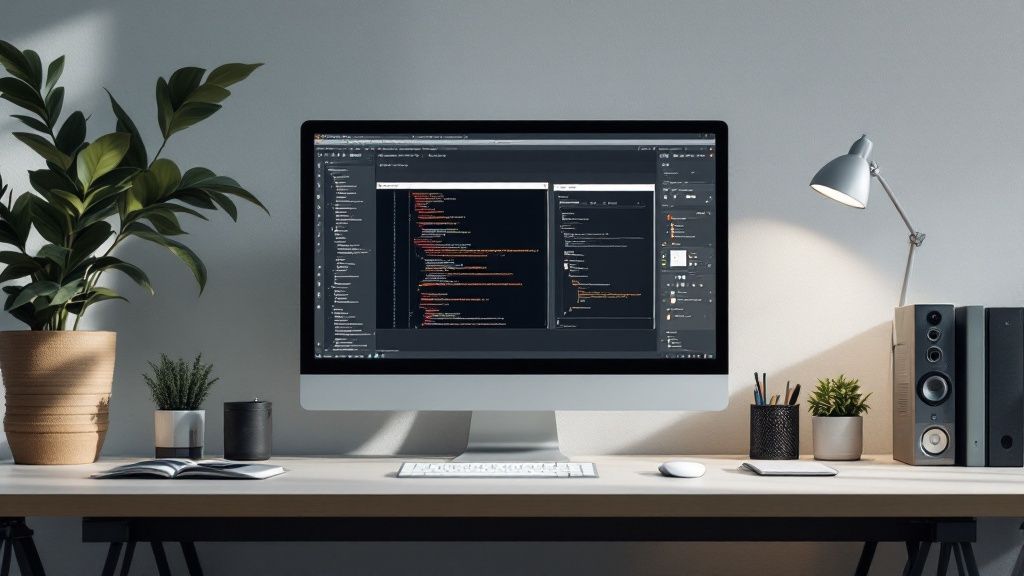
The Command Window is your direct line into MATLAB's engine. Think of it as an incredibly powerful calculator, perfect for running quick commands, checking variable values, and testing a single line of code without the hassle of creating a whole script file. It’s where you go for immediate answers.
For example, say you need to define a matrix and find its inverse. You can do it in seconds. Just type each line and hit Enter:
>> A = [1 2; 3 4]
A =
1 2
3 4
>> inv(A)
ans =
-2.0000 1.0000
1.5000 -0.5000
And just like that, MATLAB spits out the inverse matrix. This rapid-fire feedback is exactly what you need when you're exploring a new idea or trying to debug a tricky calculation.
Keeping Your Workspace Tidy
As you keep working, the Command Window can get pretty crowded with past commands and results. More importantly, your workspace starts filling up with variables. It's a common mistake to let an old variable from a previous calculation sneak into your new one and cause a silent error that takes forever to find.
Here are the two commands I use constantly to keep things clean:
clc: This one clears the Command Window. It's purely cosmetic—it wipes the screen clean so you can focus, but all your variables are still there in memory.clear: This is the big one. It removes all variables from the workspace, giving you a completely fresh start.
I make it a habit to type clear before starting a new, unrelated task. Trust me, it prevents a ton of headaches down the road.
Here's a pro-tip that will save you a ridiculous amount of time: the up-arrow key. Tapping it scrolls through your command history. For example, if you just ran
plot(x,y), you can press the up arrow, change it toplot(x,y, 'r--')to make the line a red dashed line, and run it again instantly. It’s a simple trick that makes iterative work so much faster.
Getting comfortable with the Command Window is step one. It's the perfect sandbox for prototyping your logic before you formalize it in a script.
The Command Window is fantastic for quick, one-off calculations, but the real magic in MATLAB happens in the Editor. This is your home base for writing, saving, and organizing your scripts—the .m files that are the lifeblood of any serious project. Scripts are all about creating a repeatable workflow, letting you chain together a series of commands for any analysis that takes more than a couple of steps.
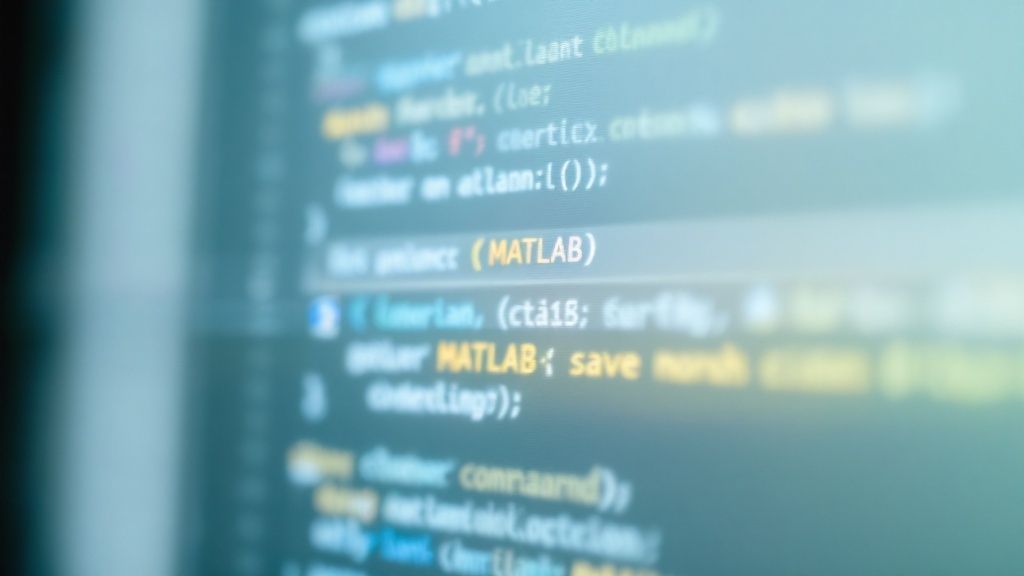
Let's walk through a classic scenario. Say you've got a small dataset of daily temperatures and you need to calculate the average and plot the trend over a week. This is a perfect job for a script.
Creating and Running Your First Script
To get started, you'll pop open= a new script file in the Editor. The beauty of this is that you can write your code line-by-line, just like in the Command Window, but nothing runs until you say so. This gives you the breathing room to build out your logic, add helpful comments, and really think through your approach without executing half-finished thoughts.
Here’s what our simple temperature analysis script could look like. We’ll save it as analyzeTemp.m.
% analyzeTemp.m - A script to analyze daily temperatures
% 1. Define the data (e.g., temperatures for one week)
dailyTemps = [68, 72, 71, 67, 75, 78, 81];
days = 1:7;
% 2. Calculate key statistics
meanTemp = mean(dailyTemps);
maxTemp = max(dailyTemps);
% 3. Display the results in the Command Window
fprintf('Average Temperature: %.2f F\n', meanTemp);
fprintf('Maximum Temperature: %d F\n', maxTemp);
% 4. Visualize the data
plot(days, dailyTemps, '-o');
title('Daily Temperature Trend');
xlabel('Day');
ylabel('Temperature (F)');
grid on;
With the script saved, you have a couple of easy ways to run it:
- The Run Button: The most obvious way is to click the big green "Run" button right in the Editor's toolbar. You can also just hit the F5 key.
- The Command Window: Alternatively, you can type the script's name (
analyzeTemp) directly into the Command Window and press Enter.
Either way, the result is the same. MATLAB will execute every line in analyzeTemp.m from top to bottom, calculating your stats and popping up a plot.
One of the most common frustrations for newcomers is the dreaded "Undefined function or variable" error. Nine times out of ten, this just means your script isn't in MATLAB's current directory or on its "path." MATLAB can only run files it can see. Before you pull your hair out, always glance at the "Current Folder" window to make sure you're in the same directory where you saved your
.mfile.
Taking MATLAB to the Command Line
For true automation, running MATLAB directly from your system's command line or terminal is an absolute game-changer. This is how you execute scripts without ever touching the graphical user interface (GUI). It’s perfect for batch processing, kicking off jobs on remote servers, or weaving MATLAB into larger, automated workflows.

The secret sauce here is using startup flags to tell MATLAB exactly how to behave. Two of the most common flags you'll encounter are -r and -batch. They look similar at first glance, but they serve very different purposes, and knowing the difference is crucial.
Choosing the Right Flag for the Job
So, when do you use which?
- The
-rflag: Think of this as "run." It tells MATLAB to execute a specific command or script as soon as it starts up. This is handy for simple, one-off tasks, but it has a catch: it leaves the MATLAB session open= after your script is done. - The
-batchflag: This is your go-to for serious automation. It runs your script and then automatically quits MATLAB, handing control right back to your terminal. This is exactly what you need for things like scheduled tasks or multi-step data pipelines.
Let’s say you have a script named run_simulation.m that you want to run. You'd pop open= your terminal (like Command Prompt on Windows or Terminal on macOS/Linux) and type this:
matlab -batch "run_simulation"
That one-liner will launch MATLAB in the background, run your entire simulation, and then close down cleanly. It’s the ideal setup for those long-running jobs you want to set and forget.
Automation isn't just about saving a few clicks; it’s about making your analysis scalable and repeatable. Running code from the command line builds a foundation for robust, hands-off data processing that can chew through massive workloads without any manual babysitting.
This level of control becomes even more critical in complex deployments, like real-time systems where performance is everything. In those scenarios, you can use MATLAB's code execution profiling to dig into the runtime behavior of the code you generate. Developers can set up profiling for C/C++ code running on various hardware, gather detailed timings for every function, and pull that data back for a deep-dive analysis.
How to Profile and Speed Up Your MATLAB Code
Getting your code to run is the first hurdle. Making it run fast is a whole different ballgame. When a script feels sluggish, the absolute worst thing you can do is start guessing where the problem lies.
Instead, MATLAB gives us a fantastic tool called the Profiler to surgically pinpoint performance bottlenecks. It takes the guesswork completely out of the equation.
To kick it off, just type profile on in the Command Window before running your script. Once it's finished, type profile viewer. This pops up a detailed report that shows you, line by line, exactly where your code is spending the most time. It's a data-driven approach that's essential for any serious optimization work.
Reading the Profiler Report
The profiler report immediately draws your eye to the "hotspots" in your code. You'll often discover that a massive chunk of the runtime—sometimes over 90%—is spent on just a handful of lines, usually buried inside a loop. That’s your target. Focus all your energy there.
A classic performance killer I see all the time is dynamically resizing an array inside a loop.
Example: A Common Bottleneck
results = []; % An empty array
for i = 1:10000
newValue = i * 2;
results = [results, newValue]; % Inefficient: resizing on every pass
end
Every single time this loop= runs, MATLAB has to hunt for a new, larger chunk of memory for results, copy all the old data over, and then add the new value. It's incredibly slow and inefficient.
The Magic of Pre-allocation
The fix is surprisingly simple but has a massive impact: pre-allocation. Before the loop= even starts, you just tell MATLAB exactly how big the final array needs to be.
results = zeros(1, 10000); % Efficient: pre-allocate memory once
for i = 1:10000
results(i) = i * 2;
end
This one change can make your code run orders of magnitude faster. Using the profiler to find issues like this has been a core practice for years, helping developers slash runtimes anywhere from 10% to over 50%. For a deeper dive, MathWorks has a great video on using the profiler to speed up your code.
The golden rule of optimization is to measure first, then act. The profiler gives you the hard evidence you need to make targeted changes that produce real results, turning slow, clunky code into a fast, professional script.
This kind of data-driven optimization is a key skill, not just in MATLAB but across fields like data engineering. If you're also working with large-scale data platforms, you might find our guide on how to create tables in Databricks a useful resource for managing your datasets efficiently.
Common Questions About Running MATLAB Code
Even after you get the hang of running MATLAB code, a few common roadblocks can pop up. It happens to everyone. Let's walk through the most frequent issues and get you back on track with some practical fixes.
Why Do I See an 'Undefined function or variable' Error?
This is, without a doubt, the most common error you'll see in MATLAB. The good news is that the fix is usually pretty simple. It almost always boils down to one of two things.
First, the obvious one: you might have a simple typo in a variable or function name. Double-check your spelling. For example, myVariable is different from myvariable. More often than not, however, the real culprit is that your script file isn't where MATLAB is looking for it—meaning it's not in the current directory or on its official path.
MATLAB can only run code it can "see." The quickest way to check is to glance at the Current Folder pane in the desktop environment. If your
.mfile isn't listed there, you've found the problem. Just navigate to the correct folder, and you should be good to go.
How Can I Stop a Script That Is Running Too Long?
We've all been there. Your code gets stuck in an infinite loop, or a calculation is taking way longer than you expected. You don't have to just sit there and wait for it to finish or crash. You can force it to stop immediately.
Just hit Ctrl + C in the Command Window. This simple keyboard shortcut sends an interrupt signal that halts whatever script is currently running. It’ll drop you right back to the command prompt so you can figure out what went wrong and make adjustments.
What Is the Difference Between a Script and a Function?
Getting this distinction right is fundamental to writing clean, organized MATLAB code. Think of a script as a straightforward checklist of commands. It runs them in order, from top to bottom, and operates on variables in the main workspace. It's perfect for a one-off task like our temperature analysis script.
A function, on the other hand, is a self-contained, reusable block of code. It takes specific inputs, does its work using its own private variables, and then returns specific outputs. For example, you could create a function calculateStats(data) that takes any temperature vector as input and returns the mean. This is far more flexible. You'll want to use functions for any piece of logic you plan on calling more than once. This separation is crucial for managing complex projects, especially in scenarios involving the Model Context Protocol for AI integrations where code modularity is key.
For bigger projects, you can even take this a step further and analyze your code's structure. MATLAB has built-in tools that generate reports on static code metrics, giving you deep insights into things like file count, lines of code, and cyclomatic complexity. You can discover more about analyzing static code metrics to really get a handle on your work.
At FindMCPServers, we provide the resources and tools you need to connect your AI models with powerful external systems. Explore our platform to find the right MCP servers for your development workflow. https://www.findmcpservers.com