When it comes to spinning up a new Neo4j database, you’ve got a few solid options. You can go with the cloud-based AuraDB for a managed service, fire up Neo4j Desktop for local development, or get your hands dirty with the command line for serious automation.
Each path serves a different purpose. One might be perfect for a quick cloud deployment, while another is built for scripting into a CI/CD pipeline. It’s all about picking the right tool for the job.
Quick Overview of Neo4j Create Database Methods
Choosing how to create your Neo4j database really boils down to what you're trying to accomplish.
For a startup that needs a fast, maintenance-free proof of concept, spinning up a free AuraDB instance is a no-brainer—it takes less than two minutes. On the flip side, if you're a developer building an offline-first application, you'll probably want the control and local testing environment that Neo4j Desktop provides.
This visual gives you a sense of the basic workflow for a local setup, from picking your edition to getting the server running.
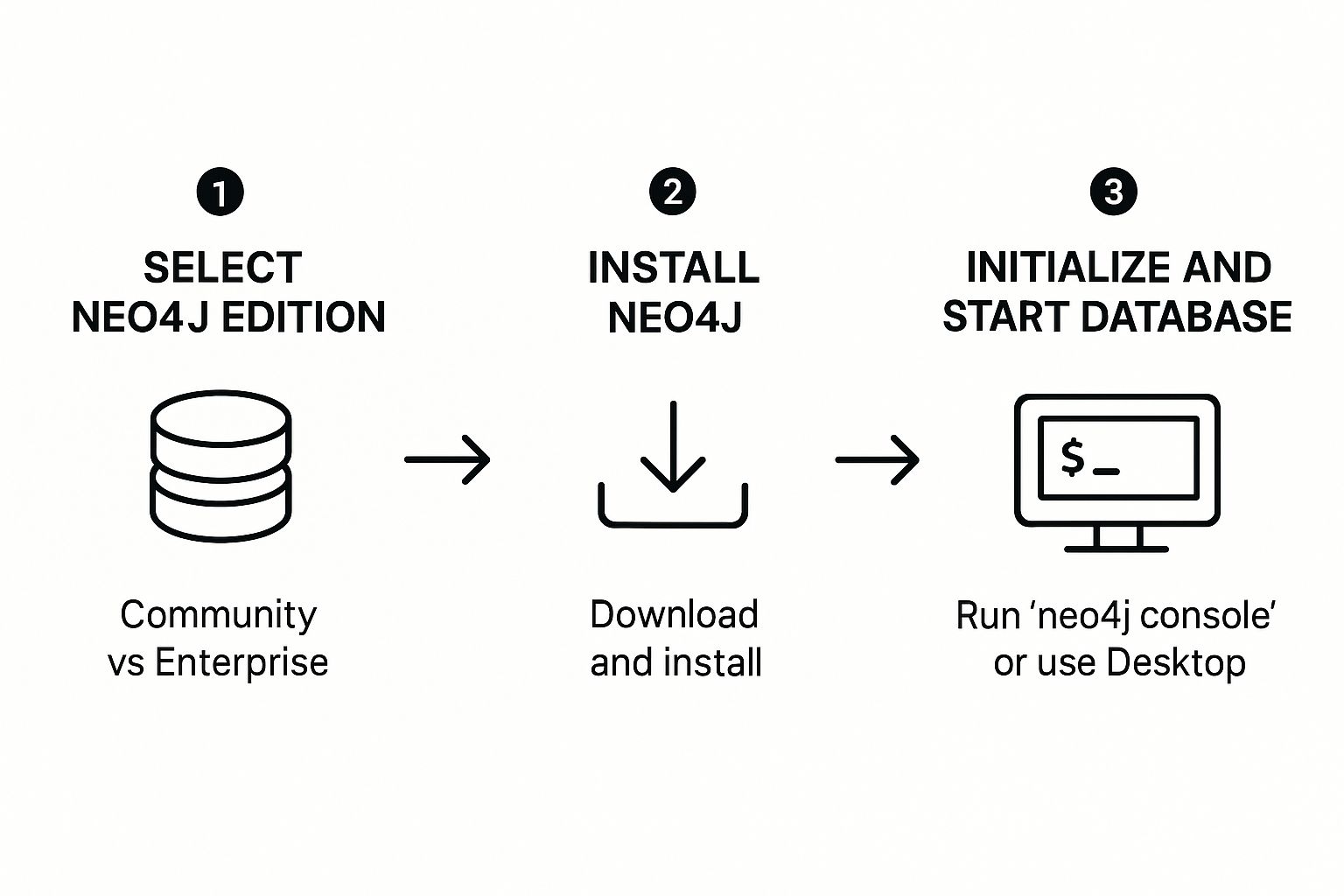
As you can see, getting a local database initialized is a pretty straightforward, three-step process. But what about automation? That's where the command line shines. A DevOps engineer can script database creation directly into a deployment pipeline using Cypher Shell, which keeps everything consistent across different environments.
Comparison of Neo4j Database Creation Methods
To make it even clearer, here's a quick breakdown of when you might choose one method over another. Each approach has its own sweet spot depending on your technical needs and development style.
| Method | Use Case | Key Benefit |
|---|---|---|
| AuraDB (Cloud) | Production apps, prototypes, and team collaboration. | Fully managed, zero-maintenance, and highly scalable. |
| Neo4j Desktop | Local development, testing, and offline work. | All-in-one GUI with easy database and plugin management. |
| Command Line | CI/CD pipelines, automated scripting, and server setups. | Maximum control, repeatability, and integration-friendly. |
Ultimately, there's no single "best" way—just the best way for your specific situation. Whether you need the simplicity of a managed cloud service or the raw power of command-line scripting, Neo4j has you covered.
Why Is Everyone Talking About Neo4j Anyway?
Before we jump into the command line and start firing up neo4j create database, it's worth taking a step back to see why this technology is such a big deal. If you've ever wrestled with a traditional relational database, you know the pain of complex queries. The more relationships you have, the more JOIN statements you stack up, and the slower everything gets.
Neo4j flips that model on its head. It’s a native graph database, which means it’s built from the ground up to handle connections. Traversing those intricate relationships isn't a chore; it's what the engine does best, and it does it fast.
This isn't just a theoretical advantage; it unlocks some seriously powerful applications. We see financial institutions using it to spot fraud in real-time by tracing complex webs of transactions in milliseconds. Retailers are building smarter recommendation engines that actually understand the subtle connections between products and customers, something a simple table could never do.
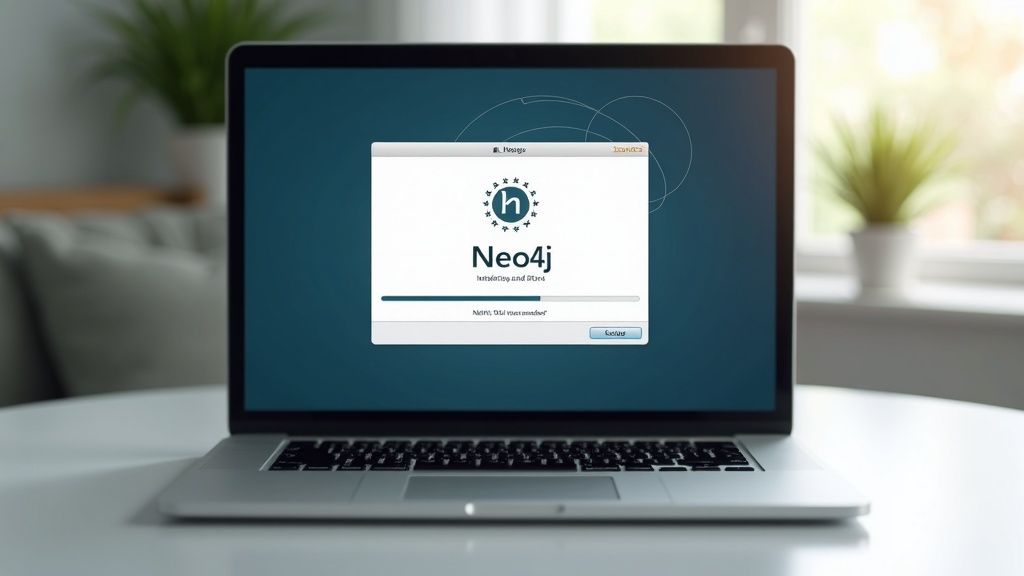
The market is taking notice. The global graph database market was valued at $2.27 billion in 2024 and is on a rocket ship trajectory, projected to hit $15.32 billion by 2032. More and more companies are realizing they need a better, faster way to model their data. You can dive deeper into the numbers with the full market analysis.
A Strategic Edge for Modern Apps
This shift is especially critical in the world of AI. If you're building systems that need to understand context and nuance, you need a database that treats relationships as first-class citizens. This is where Neo4j gives you a massive strategic advantage.
When your queries start getting tangled up in joins, when you need to explore connections of unknown depth, or when your data model needs to evolve on the fly—that's the sweet spot for a native graph database like Neo4j.
Learning how to create a Neo4j database is more than just memorizing a new command. It’s about unlocking a fundamentally better way to think about and query your connected data. For anyone working on the next generation of applications, getting comfortable with these tools is non-negotiable. It's a key piece of the puzzle, fitting right alongside other modern development tools. To see the bigger picture, check out our guide on the best AI developer tools and how they all fit together.
Creating a Database With Neo4j AuraDB
Launching your graph database shouldn’t require wrestling with servers. With Neo4j AuraDB, you get a managed, cloud-hosted instance in minutes—ideal for proofs of concept like recommendation engines or analytics demos.
Initial Configuration
First, sign up and choose the Free Tier option. On the setup screen you will:
- Select a cloud provider (AWS, GCP, or Azure)
- Pick a region close to your audience
- Give the database a meaningful name
For instance, if you're building a movie recommendation engine, a good name would be movie-rec-engine-dev. This immediately tells your team the project and its environment.

Secure Your Credentials
Once your instance spins up, AuraDB displays your connection details. Copy the URL, username, and password immediately—passwords are shown just once. Store them in your secrets manager or a secure vault to avoid resets later. For example, you might add these credentials to an environment file (.env) for your application, like NEO4J_URI="neo4j+s://xxxx.databases.neo4j.io".
Why AuraDB Matters
Cloud databases drive Neo4j’s growth—and it shows. Holding 44% of the graph database market, Neo4j’s cloud revenue has grown fivefold in three years, propelling wider enterprise adoption. Dive deeper into Neo4j’s market growth and cloud success.
Pro Tip: Adopt a consistent naming scheme across environments—
rec-engine-dev,rec-engine-staging,rec-engine-prod—to avoid mix-ups and simplify maintenance.
Working Locally with Neo4j Desktop
When you need to work offline or just want a sandboxed environment for development and testing, Neo4j Desktop is your go-to command center. It neatly bundles everything you need to spin up database instances, manage plugins, and run entire projects without an internet connection. This makes it an absolute lifesaver for developers on the move.
Once you have it installed, the first thing you'll do is create a project. Think of a project as a simple container for your databases. For example, if you're building a social network application, you might create separate databases for your development and staging environments. This lets you safely test new features without touching your primary dev graph.
Launching Your First Local Database
Getting a database running inside your new project is incredibly simple.
You'll see an option to add a new database—just give it a click. From there, it's a straightforward process:
- Create a new DBMS: This lets you pick the exact Neo4j version you need for your project.
- Set a password: This one's obvious, but make sure it's secure.
- Start the database: A single click and your database instance will fire up and be ready to go.
Here's a little pro-tip I learned from running Neo4j on my laptop: keep an eye on the memory settings. The default configuration can be a bit greedy for a standard machine. I usually dial back
dbms.memory.heap.initial_sizeanddbms.memory.heap.max_sizein the database settings to keep everything running smoothly without performance lags.
With your database online, the next step is to open= the Neo4j Browser. From there, you can jump right into modeling your social graph. For example, you could run this Cypher query to create your first two users and connect them:
CREATE (u1:User {name: 'Alice'}), (u2:User {name: 'Bob'}), (u1)-[:FOLLOWS]->(u2)
This instantly creates :User nodes and a :FOLLOWS relationship directly in the interface.
Using the Command Line to Create a Database
If you're managing your Neo4j databases through automated scripts or the command line, the CREATE DATABASE Cypher command will quickly become your best friend. This is the most direct way to provision databases, especially in Neo4j Enterprise Edition where you're often juggling multiple= databases at once.
Often, a simple CREATE DATABASE products is all it takes. For an e-commerce platform, this instantly spins up a dedicated space for your entire product catalog. Simple and effective.
But you can get much more specific. Let's say you're building a high-traffic messaging app. You could run CREATE DATABASE socialGraph OPTIONS {dbms.memory.heap.max_size: '4G'}. This tells Neo4j to pre-allocate 4GB of heap memory right from the start, giving your social graph the resources it needs to perform under pressure.
Key Command Variations
The real power here comes from chaining commands together in the Cypher Shell. Once you create a new database, the next logical step is to immediately start working with it.
CREATE DATABASE myNewApp- The most straightforward version, creating a database with default settings.CREATE DATABASE myNewApp IF NOT EXISTS- This one is a lifesaver in scripts. It prevents errors by only creating the database if it doesn't already exist.:use myNewApp- After creating your database, this command switches your active session over to it.
Here’s a practical script example. Imagine you're setting up a new environment for a logistics application:
# In Cypher Shell
CREATE DATABASE logistics IF NOT EXISTS;
:use logistics;
CREATE (w:Warehouse {name: 'Main Hub'}), (t:Truck {id: 'TR-123'}), (w)-[:HOUSES]->(t);
This sequence ensures the database exists, switches to it, and seeds it with initial data all in one go.
This level of direct control is a big part of why Neo4j maintains such high user satisfaction. In fact, its powerful and intuitive feature set helped it earn the distinction of a 2025 Gartner Peer Insights Customers’ Choice for Cloud DBMS. You can dive deeper into what this distinction means for users on their blog.
Getting comfortable with these commands is a lot like learning any other technical protocol. If you're interested in how different systems communicate, you might find our complete guide to the Model Context Protocol (MCP) a useful read.
Essential Neo4j Database Management Commands
Alright, so you’ve run neo4j create database and spun up your new graph. That's the first step, but the real work of keeping your applications healthy and performant involves managing that database's lifecycle. These next few Cypher commands will quickly become your go-to tools for daily administration.
First things first, you need to know what's actually running. The SHOW DATABASES command is your friend here, giving you a quick and complete list of all active instances.
When it's time for maintenance or you're pushing an update, you'll need to safely take a database offline. That's where STOP DATABASE my_app_db comes in. It's a clean and controlled way to pause operations.

Once you're done with your work, bringing the database back online is just as straightforward. Simply run START DATABASE my_app_db, and you're back in business.
Here's a practical automation scenario. A deployment script might look like this:
# Part of a larger deployment script
echo "Taking production DB offline for maintenance..."
cypher-shell -u neo4j -p mypassword -d system "STOP DATABASE my_app_db"
# ... script performs updates, like loading new data ...
echo "Bringing production DB back online..."
cypher-shell -u neo4j -p mypassword -d system "START DATABASE my_app_db"
echo "Maintenance complete."
These commands are incredibly powerful for automation. I've seen teams script them directly into their CI/CD pipelines to manage deployments without any manual intervention. Another great use case is integrating these status checks into dashboards for real-time visibility. If you're interested in that kind of operational insight, you might find our guide on machine learning model monitoring useful.
Warning: Be extremely careful with
DROP DATABASE my_app_db. This command is permanent and irreversible. It will completely wipe out the database and all its data. I can't stress this enough: always, always take a full backup before you even think about running this command.
Common Questions Answered
When you're first getting your hands dirty with Neo4j, a few questions always seem to pop up. Let's tackle some of the most common ones I hear from developers starting their journey.
What Exactly Does The create database Command Do?
Think of the CREATE DATABASE command as the first step in building a new home for your graph data. When you run it, you're not just creating an empty folder; Neo4j is actually initializing the entire structure for a new graph.
It carves out the necessary storage on disk, sets up the default configuration files, and gets everything ready to start accepting and processing Cypher queries. For example, running CREATE DATABASE social_network sets up transaction logs, indexes, and storage files specifically for that database, keeping it completely isolated from any other databases on your server.
Can I Create Multiple Databases in Community Edition?
This is a big one. The short answer is no, not in the way you can with Enterprise Edition. Neo4j Community Edition is built to run one active database per instance. It keeps things simple for smaller projects and learning.
But don't worry, there's a popular workaround. Many developers just spin up separate Neo4j instances using tools like Neo4j Desktop or Docker. This lets you manage different projects in isolation. For instance, with Docker you could run:
# Start an instance for your e-commerce project
docker run --name neo4j-ecommerce -p 7474:7474 -p 7687:7687 neo4j
# Start another for a different social media project
docker run --name neo4j-social -p 7475:7474 -p 7688:7687 neo4j
If you truly need native multi-database support in a single instance, you’ll have to step up to either Enterprise Edition or a managed cloud service like AuraDB.
How Do I Switch Between Databases?
Jumping between different databases is a breeze, whether you're in the Cypher Shell or the Neo4j Browser.
The magic command is :use <databaseName>.
Just type that into the command line, and your session immediately switches its context to the database you specified. For example, if you are connected to the system database and want to run queries against your products database, you would simply type :use products. Your next query, MATCH (p:Product) RETURN p;, will now execute against the products graph.
What Precautions Should I Take Before Dropping a Database?
This is where you need to be extremely careful. Dropping a database is a destructive and final action.
Before you even think about running
DROP DATABASE, your first move should always be to create a full backup or snapshot. This operation is permanent—there is no "undo" button. Double-check that any critical applications or jobs connected to it are paused, and make sure your team knows what's happening to prevent any catastrophic "oops" moments.
Ready to integrate your AI models with powerful external tools and data sources? Explore the servers on FindMCPServers and see how the Model Context Protocol can elevate your projects. Start building smarter AI at https://www.findmcpservers.com.