To actually run a stored procedure in SQL Server, you'll use either the EXEC or EXECUTE command within a T-SQL query. This is your go-to method for tapping into pre-compiled SQL logic that lives right on the server, a practice that seriously boosts performance, tightens up security, and keeps your code clean.
Why Stored Procedures Are a Game Changer
Before we get into the nuts and bolts of how to run one, it's worth taking a moment to appreciate why they're so powerful. Stored procedures are far more than just saved blocks of SQL. They're a fundamental part of a well-designed database.
Think of them as pre-approved, highly optimized workflows for your data that are ready to go at a moment's notice. They create a vital layer of abstraction, which keeps applications and users from directly messing with your tables. This alone can save you from a world of hurt caused by accidental data corruption or unauthorized access.
The Core Benefits for Developers
For any developer, stored procedures are a massive help in simplifying application logic. Instead of cramming complex, multi-step SQL queries into your application's code, you can package all that logic into a single, neat procedure call.
This is a lifesaver in real-world situations, like processing a new order on an e-commerce site. A single procedure can orchestrate the entire process:
- Check if the item is in stock.
- Create a new record in the sales order table.
- Update the customer's purchase history.
- Kick out a new invoice number.
Using a stored procedure here ensures that this business logic is applied exactly the same way, every single time. No more messy, repetitive queries scattered throughout your codebase.
Stored procedures put your business logic right where it belongs: in the database. If a business rule changes—say, how you calculate shipping costs—you just update one procedure. You don't have to redeploy your entire application.
A Boost for Performance and Security
Performance is where stored procedures really shine. The first time you run one, SQL Server figures out the most efficient way to get the job done and saves that execution plan. Every subsequent time you call that procedure, it just reuses the optimized plan. This blows away the overhead of parsing and compiling ad-hoc SQL queries from scratch every time.
In fact, it's estimated that by 2025, over 70% of SQL Server developers will lean on them for this reason, often seeing execution speeds jump by 20% to 50%. For a deeper dive, you can check out this in-depth overview of stored procedures that explains the impact of precompiled plans.
The security benefits are just as crucial, particularly for complex systems like the ones discussed in guides on the top MCP servers of 2024. By granting users permission to execute a procedure instead of giving them direct table access, you control exactly what they can do and how they can do it.
Executing Procedures with T-SQL

When it's time to actually run a stored procedure in SQL Server, using Transact-SQL (T-SQL) is the most direct route. It's the bedrock method that all other tools and applications ultimately rely on, giving you fine-grained control over the execution.
The command you'll get to know well is EXECUTE, though in practice, pretty much everyone uses its shorter, more convenient alias: EXEC.
Let's start with the most basic case—a stored procedure that doesn't need any input from you. Imagine you have a procedure called dbo.GetAllActiveProducts that’s designed to do one thing: pull a list of every product currently up for sale.
Running it is as simple as it sounds.
-- Executes a simple stored procedure with no parameters
EXEC dbo.GetAllActiveProducts;
That’s it. That one line tells SQL Server to find the pre-compiled dbo.GetAllActiveProducts procedure and run it, sending the results right back to you.
Passing Input Parameters
Of course, most of the time, your procedures will need some information to do their job properly. These inputs are called parameters. Think of a procedure built to find a specific customer's records; it obviously needs to know which customer ID to search for.
Let's work with a procedure named dbo.GetCustomerDetailsByID that takes a single integer parameter, @CustomerID. You can supply the value for this parameter right after the procedure's name.
-- Passes a single input parameter to the procedure
EXEC dbo.GetCustomerDetailsByID 101;
This tells the procedure to run its logic for the customer whose ID is 101. When you do it this way, the order you provide the values in must perfectly match the order the parameters were defined in when the procedure was created.
Pro Tip: I strongly recommend getting into the habit of using named parameters. It makes your code so much easier to read and, more importantly, it won't break if someone adds a new parameter or changes the order down the line.
Here’s that same call, but this time using the named parameter approach. See how much clearer it is?
-- Executes the same procedure using a named parameter for better readability
EXEC dbo.GetCustomerDetailsByID @CustomerID = 101;
Handling Output Parameters and Return Values
Sometimes you don't just want a table of results; you need the procedure to hand back a single, specific piece of information. This is where OUTPUT parameters and return values come into play.
An OUTPUT parameter is perfect for getting data back, like the ID of a newly created record. A return value, on the other hand, is typically used as a status code to signal whether the procedure succeeded or failed.
Let's picture a procedure called dbo.CreateNewOrder. It takes a customer ID as input, creates the order, and then needs to give you back the brand-new order ID. To catch that value, you first have to declare a variable to hold it.
-- Declare a variable to store the output value
DECLARE @NewOrderID INT;
-- Execute the procedure, passing the input and capturing the output
EXEC dbo.CreateNewOrder
@CustomerID = 101,
@OrderID = @NewOrderID OUTPUT;
-- Display the captured value
SELECT @NewOrderID AS 'NewlyCreatedOrderID';
See what’s happening here? We declare the @NewOrderID variable, pass it into the procedure using the OUTPUT keyword, and then we can SELECT its value after the procedure is finished. This pattern is absolutely essential when your application logic depends on getting a single value back from a procedure.
While knowing your way around T-SQL is a must, sometimes you just need to run something quickly without writing any code. For those moments, or for anyone just getting their feet wet with SQL, SQL Server Management Studio (SSMS) has a fantastic visual tool for executing stored procedures.
This graphical interface isn't just a shortcut; it's a brilliant learning tool. It walks you through the process and even shows you the T-SQL it generates behind the scenes. This is a perfect way to bridge the gap between clicking around and mastering the command line.
First, fire up SSMS and connect to your database instance. In the Object Explorer on the left, expand your target database, then drill down into the Programmability folder and find Stored Procedures.
Finding and Executing Your Procedure
Once you spot the procedure you need—let's say it's dbo.GetCustomerDetailsByID—just give it a right-click. A context menu will pop up; from there, select Execute Stored Procedure....
This opens the "Execute Procedure" dialog box, a simple form that automatically lists every parameter your procedure needs. No more trying to remember parameter names or their data types—SSMS lays it all out for you.
If your procedure takes an input like @CustomerID, you'll see a row for it with a "Value" field waiting for you. Just type in your value, like 101, and hit OK.
Here's what that dialog box looks like in action, ready for you to plug in your parameter values.

This visual method is a lifesaver when you're dealing with procedures that have a ton of parameters. It makes it almost impossible to forget a required= input.
Pro Tip: Instead of clicking "OK," try hitting the "Script" button at the top of the dialog. SSMS will instantly generate the exact T-SQL
EXECstatement with the values you provided. It's an incredible way to learn the proper syntax on the fly.
This approach isn't just for simple inputs, either. It works just as well for more complex data interactions, which is a common scenario when integrating different systems. For instance, you might see similar data-driven workflows when developers use a Redis client in Python to interact with external data sources.
After you click OK, the results from your procedure will show up in the "Results" pane below, exactly as if you'd scripted it by hand.
For the developers and sysadmins out there, running a stored procedure without ever touching a graphical interface is a non-negotiable skill. When you're dealing with automated deployments, CI/CD pipelines, or just simple scheduled tasks, the GUI is a bottleneck.
This is exactly why we have sqlcmd. It's the go-to command-line tool for scripting and automating pretty much anything you need to do in SQL Server.
Think of sqlcmd as your direct line to the database engine. It gives you the power to run any T-SQL command you can dream of, including executing stored procedures, parameters and all. It’s perfect for integrating database tasks right into your scripts.
Your First sqlcmd Execution
Let’s walk through a common scenario. Say you have a nightly data cleanup procedure called dbo.ArchiveOldInvoices. This procedure needs a single parameter, @CutoffDate, to know which records to move.
To run this from the command line, your sqlcmd command needs a few key pieces of information:
- -S: This is your server name, like
YourServerName\YourInstance. - -d: The name of the database you're targeting, such as
MainDB. - -Q: The actual query you want to run.
- -E: Tells
sqlcmdto use a trusted connection (Windows Authentication).
So, when you put it all together, the command looks like this:
sqlcmd -S YourServerName\YourInstance -d MainDB -E -Q "EXEC dbo.ArchiveOldInvoices @CutoffDate = '2024-01-01';"
That one-liner connects to the server, switches to the right database, and executes the procedure with the date you provided. You can drop this command straight into a batch file and use Windows Task Scheduler to have it run like clockwork every night.
Once you get the hang of it, automating with
sqlcmdbecomes second nature. It’s how you take manual, error-prone tasks and turn them into reliable, hands-off processes that just work.
To get a better feel for how procedures handle the data you send them, this visual breaks down the different parameter types.
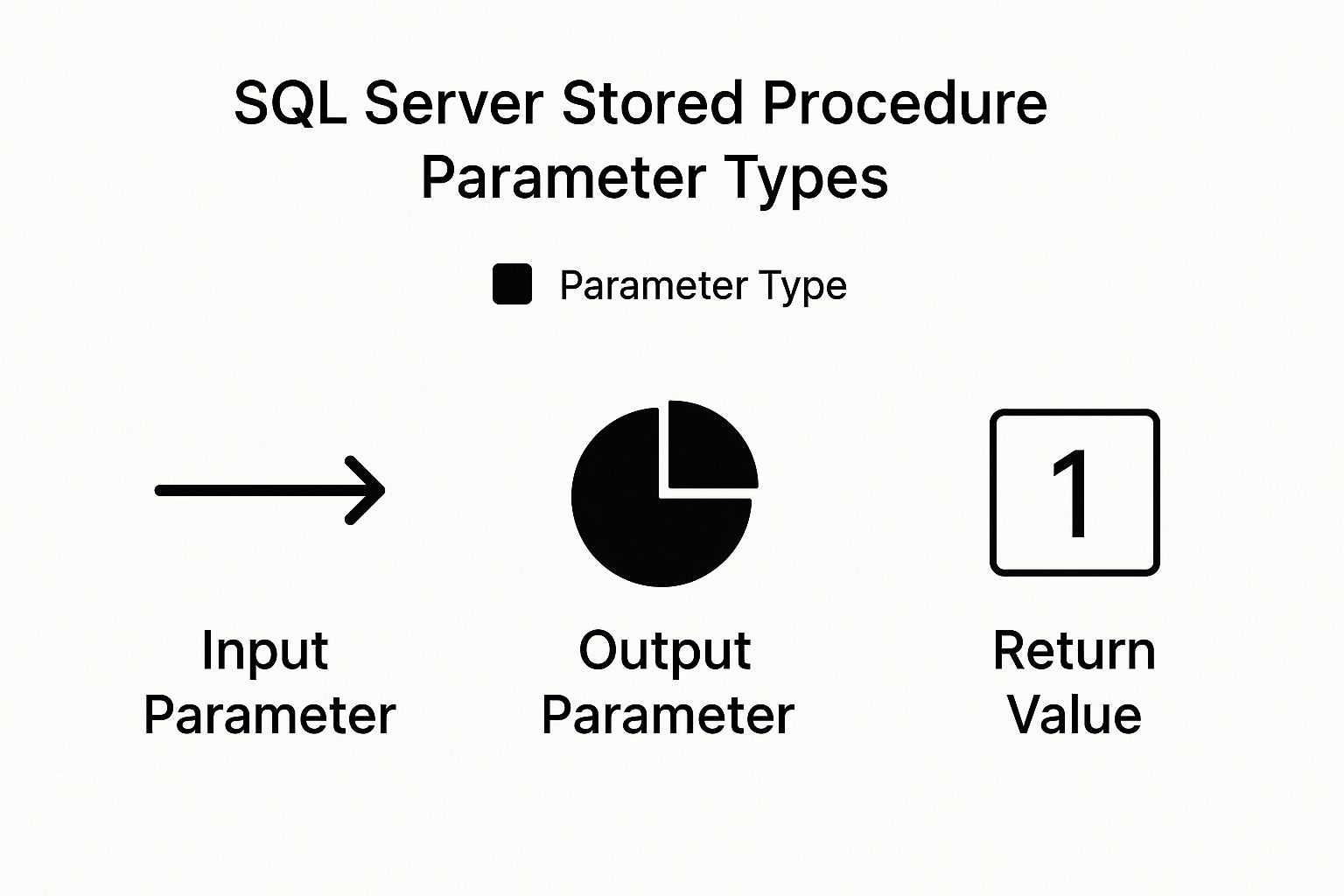
As you can see, you have input parameters to send data in, output parameters to get data back, and a return value for a simple status code. True mastery of sqlcmd means you can work with all three, making it one of the most powerful tools in your database toolkit.
Comparison of Execution Methods
Each method for running a stored procedure has its place. The best choice really depends on what you're trying to accomplish—are you doing a quick, one-off task, or are you building a robust, automated workflow? This table breaks down the three main approaches.
| Method | Best For | Ease of Use | Automation Potential |
|---|---|---|---|
T-SQL (EXEC) | Quick tests, debugging, and manual ad-hoc executions within SSMS. | High | Low |
| SSMS UI | Beginners, visual learners, or when you need a guided, form-based input. | Very High | None |
sqlcmd | Automated scripts, CI/CD pipelines, and scheduled batch jobs. | Medium | High |
Ultimately, while the SSMS UI is great for learning and T-SQL is perfect for development, sqlcmd is the undisputed champion for automation and integrating SQL Server into your broader operational workflows.
Avoiding Common Performance Traps

Just because you can run a stored procedure doesn't mean it's running well. Performance tuning is its own art form, and one of the biggest hurdles I see developers stumble over is a quirky little feature called parameter sniffing.
This built-in optimization is actually designed to help, but it has a nasty habit of backfiring spectacularly. The first time you run a procedure, SQL Server peeks at the parameters you've supplied. It then builds what it believes is the most efficient execution plan for that specific data and caches it for later. When your data is nicely balanced, this is fantastic.
The Parameter Sniffing Problem
The trouble brews when your data is skewed. Picture a procedure that pulls up customer orders by Region. If the very first run is for a tiny region with only 100 orders, SQL Server creates and saves a plan perfectly tailored for that small result set.
Now, fast forward an hour. Someone else runs the exact same procedure, but this time for a massive region with 2 million orders. SQL Server, trying to be efficient, might stubbornly reuse that old plan built for a tiny dataset. The result? A query that should fly suddenly grinds to a halt. Mismanaging this can easily cause a performance drop of 30-40%. If you want to get into the weeds of how SQL Server makes these calls, the official documentation on statistics and execution plans is a good place to start.
A stored procedure that was once fast but is now inexplicably slow is a classic symptom of a parameter sniffing problem. Your first move should always be to check the cached execution plan.
So, how do you fight back? You can tell SQL Server to generate a fresh plan every single time. Yes, this adds a tiny bit of compilation overhead, but it’s often a drop in the bucket compared to the crippling cost of running a terrible plan.
Here are a couple of my go-to tactics with practical examples:
WITH RECOMPILE: Pop this hint into yourEXECstatement. It forces a one-time recompilation just for that specific run, ignoring the cached plan.-- Forcing a new plan for a specific region that might have skewed data EXEC dbo.GetOrdersByRegion @Region = 'North America' WITH RECOMPILE;OPTIMIZE FOR: This query hint lets you give the optimizer a nudge. You can tell it to build a plan based on a more typical or "average" parameter value, rather than whatever value it happens to see first.-- To use this hint, you'd add it to the procedure's definition itself: CREATE PROCEDURE dbo.GetOrdersByRegion @Region NVARCHAR(50) AS BEGIN SELECT * FROM Orders WHERE Region = @Region OPTION (OPTIMIZE FOR (@Region = 'Europe')); -- 'Europe' represents a typical case END
Finally, keeping your database statistics up-to-date is non-negotiable. The query optimizer relies on these stats to make smart decisions. Outdated stats lead to bad plans and slow procedures. It's a universal principle of data management; just as we tune for performance in SQL Server, the same logic applies when you create tables in Databricks to ensure your data processing is efficient across different platforms.
Frequently Asked Questions
When you're working with stored procedures in SQL Server, a few common questions always seem to pop up. Getting these details straight from the start will save you a lot of headaches and help you write much cleaner, more reliable code.
EXEC vs EXECUTE: What Is the Difference?
Let's clear this one up right away: there is absolutely no functional difference.
EXECUTE is the full command, while EXEC is just its shorter, more popular alias. Think of it like "information" vs. "info"—they mean the same thing. Both work identically, and you can swap them without any change in performance or behavior. Most developers I know just type EXEC because it’s quicker.
-- These two commands are 100% identical in function
EXECUTE dbo.GetAllActiveProducts;
EXEC dbo.GetAllActiveProducts;
Can One Stored Procedure Call Another?
Yes, absolutely. This is a common and powerful technique known as nesting.
It’s an excellent way to break down complex business logic into smaller, reusable, and much more manageable pieces. You just use the EXEC command inside one procedure to call another. SQL Server supports nesting up to 32 levels deep, which is more than enough flexibility for building out some seriously modular and clean database designs.
A well-structured database often uses nested procedures to avoid repeating code. For example, a primary procedure for creating a customer account might call smaller, separate procedures to validate the email address and then to create a default shipping address.
Here's a practical example:
-- Parent procedure that calls two other procedures
CREATE PROCEDURE dbo.CreateNewCustomerAccount
@EmailAddress NVARCHAR(100),
@ShippingAddress NVARCHAR(255)
AS
BEGIN
-- Call a procedure to validate the email format
EXEC dbo.ValidateEmailFormat @Email = @EmailAddress;
-- If validation passes, call another to create the address record
EXEC dbo.CreateDefaultShippingAddress @Address = @ShippingAddress;
-- ... continue with creating the main customer record
END
How Should I Handle Errors When Running a Procedure?
This is a big one. The best practice is to wrap your EXEC statement inside a TRY...CATCH block. It's the standard for robust error handling in T-SQL.
You’ll place the EXEC call inside the TRY section. If any error crops up while that procedure is running, control immediately jumps over to the CATCH block.
Inside the CATCH block, you can get to work. Use built-in functions like ERROR_MESSAGE() and ERROR_LINE() to log the specific details of what went wrong. This is also where you'd perform a transaction rollback to make sure a partial operation doesn't leave your data in an inconsistent state.
Here is a practical code example:
BEGIN TRY
-- Attempt to run the stored procedure
EXEC dbo.ProcessDailySalesData;
PRINT 'Sales data processed successfully.';
END TRY
BEGIN CATCH
-- If an error occurs, this block will execute
PRINT 'An error occurred during execution.';
-- Log the error details for troubleshooting
SELECT
ERROR_NUMBER() AS ErrorNumber,
ERROR_SEVERITY() AS ErrorSeverity,
ERROR_STATE() AS ErrorState,
ERROR_PROCEDURE() AS ErrorProcedure,
ERROR_LINE() AS ErrorLine,
ERROR_MESSAGE() AS ErrorMessage;
END CATCH;